Throughout the summer, you may need to update your profile and applications to reflect a growth in skills and experience, or grades from the previous semester. To update your resume, cover letters, or grades on finalized applications, follow the instructions below.
Please Note: Any changes to your work experience, prior judicial experience, education, contact information, etc. should also be made within your My Profile tab. Information from your profile is automatically transferred to your existing applications, and hiring judges and staff attorney offices can perform searches on criteria in your profile, so it is important that all information is kept up to date.
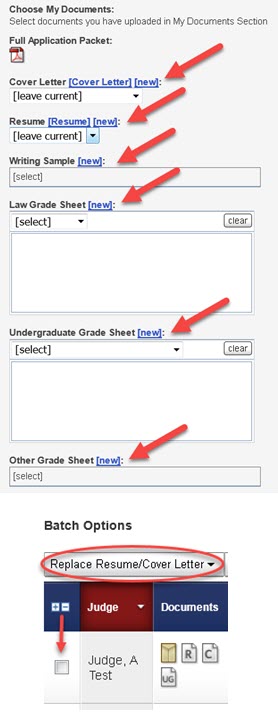
The best way to update your resume, cover letter, or writing samples is to upload new files. To do so:
Note: OSCAR has a maximum limit for how many documents you can have uploaded at a time, so you may need to delete one of the old to make room for the new.
To update your existing application(s) with a new resume, cover letter, writing sample, or grade sheet:
Please Note: If you wish to replace your resume or cover letter for multiple applications at one time, there is a convenient batch option to do so. Within the My Applications tab, scroll down to Batch Options, check the box to select the relevant application(s),and then click Replace Resume/Cover Letter to select the new documents you want to update your application with. There is no batch option to upload new grade sheets to multiple existing applications, so you must go into each existing application and select the updated grade sheet as outlined above.
For more information, see Upload Application Documents, Create an Applicant Grade Sheet, and Update Your Profile located under "Help" when logged into your account.
Also see the Applicant Prep Kit.